Runtime Monitoring
Note: Prometheus requires In-Cluster deployment.
1. Deploy or configure Prometheus
If there is no Prometheus in your cluster, you can use the following example for a quick try. However, this method is not recommended for production use. Please follow the Installation guide to set up Prometheus correctly in your production environment.
$ cd community
$ kubectl apply -f integration/prometheus/prometheus.yaml
If you have Prometheus in your cluster, you can write the following configuration to the Prometheus configuration file:
scrape_configs:
- job_name: 'alluxio runtime'
metrics_path: /metrics/prometheus
kubernetes_sd_configs:
- role: endpoints
relabel_configs:
- source_labels: [__meta_kubernetes_service_label_monitor]
regex: alluxio_runtime_metrics
action: keep
- source_labels: [__meta_kubernetes_endpoint_port_name]
regex: web
action: keep
- source_labels: [__meta_kubernetes_namespace]
target_label: namespace
replacement: $1
action: replace
- source_labels: [__meta_kubernetes_service_label_release]
target_label: fluid_runtime
replacement: $1
action: replace
- source_labels: [__meta_kubernetes_endpoint_address_target_name]
target_label: pod
replacement: $1
action: replace
2. Deploy Grafana in a quick try if you don't have installed.
# docker deployment
$ docker run -d \
-p 3000:3000 \
--name=grafana \
--restart=always \
--name grafana \
grafana/grafana
You can install grafana in Kubernetes by following docs.
3. Configure Grafana
- Log-in Grafana
For docker deployment, visit
http://$grafana-node-ip:3000; for In-CLuster deployment, visithttp://$grafana-node-ip:NodePortwith default account and passwordadmin:admin:
# Check NodePort
$ kubectl describe svc monitoring-grafana -n kube-system
- First check the Prometheus svc port
$ kubectl get svc -n kube-system | grep prometheus-svc
prometheus-svc NodePort 10.100.0.144 <none> 9090:31245/TCP 22h
$ kubectl describe svc prometheus-svc -n kube-system
Name: prometheus-svc
Namespace: kube-system
Labels: kubernetes.io/name=Prometheus
name=prometheus-svc
Annotations: kubectl.kubernetes.io/last-applied-configuration:
{"apiVersion":"v1","kind":"Service","metadata":{"annotations":{},"labels":{"kubernetes.io/name":"Prometheus","name":"prometheus-svc"},"nam...
Selector: app=prometheus
Type: NodePort
IP: 10.100.0.144
Port: prometheus 9090/TCP
TargetPort: 9090/TCP
NodePort: prometheus 31245/TCP
Endpoints: 10.99.224.138:9090
Session Affinity: None
External Traffic Policy: Cluster
Events: <none>
- Configure Prometheus data source
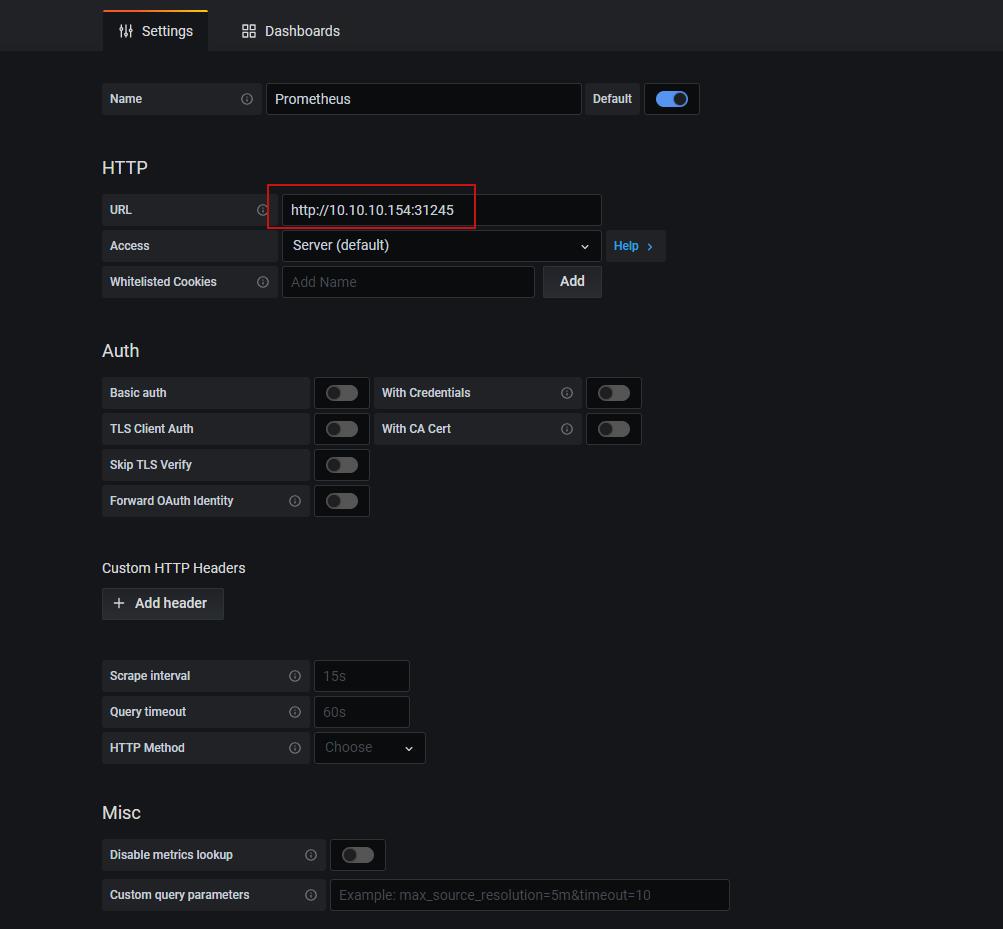
Note: For Grafana In-Cluster deployment, the URL should be Service Endpoints; for docker deployment, the URL should be Prometheus deployment node-ip:NodePort. After importing, click Save & Test to show that the Data source is working.
- Import the template file
Grafana chooses to import the template Json file fluid-prometheus-grafana-monitor.json, which is located at integration/prometheus/fluid-prometheus-grafana-monitor.json
- Start Fluid Job
$ cat<<EOF >dataset.yaml
apiVersion: data.fluid.io/v1alpha1
kind: Dataset
metadata:
name: spark
spec:
mounts:
- mountPoint: https://mirrors.bit.edu.cn/apache/spark/
name: spark
---
apiVersion: data.fluid.io/v1alpha1
kind: AlluxioRuntime
metadata:
name: spark
spec:
replicas: 2
tieredstore:
levels:
- mediumtype: MEM
path: /dev/shm
quota: 1Gi
high: "0.95"
low: "0.7"
# By default, after v0.5.0, aluxio runtime has Prometheous data turned on, if you need to turn it off you can actively set disablePrometheus: true
# disablePrometheus: false
EOF
Note: Prometheous is turned on by default. If you need to turn off Prometheous, you can set disablePrometheus: true, default is false
- Checking the monitor In grafana HOME, you can find the view named Fluid-Prometheus-Grafana-Monitor, as follows:
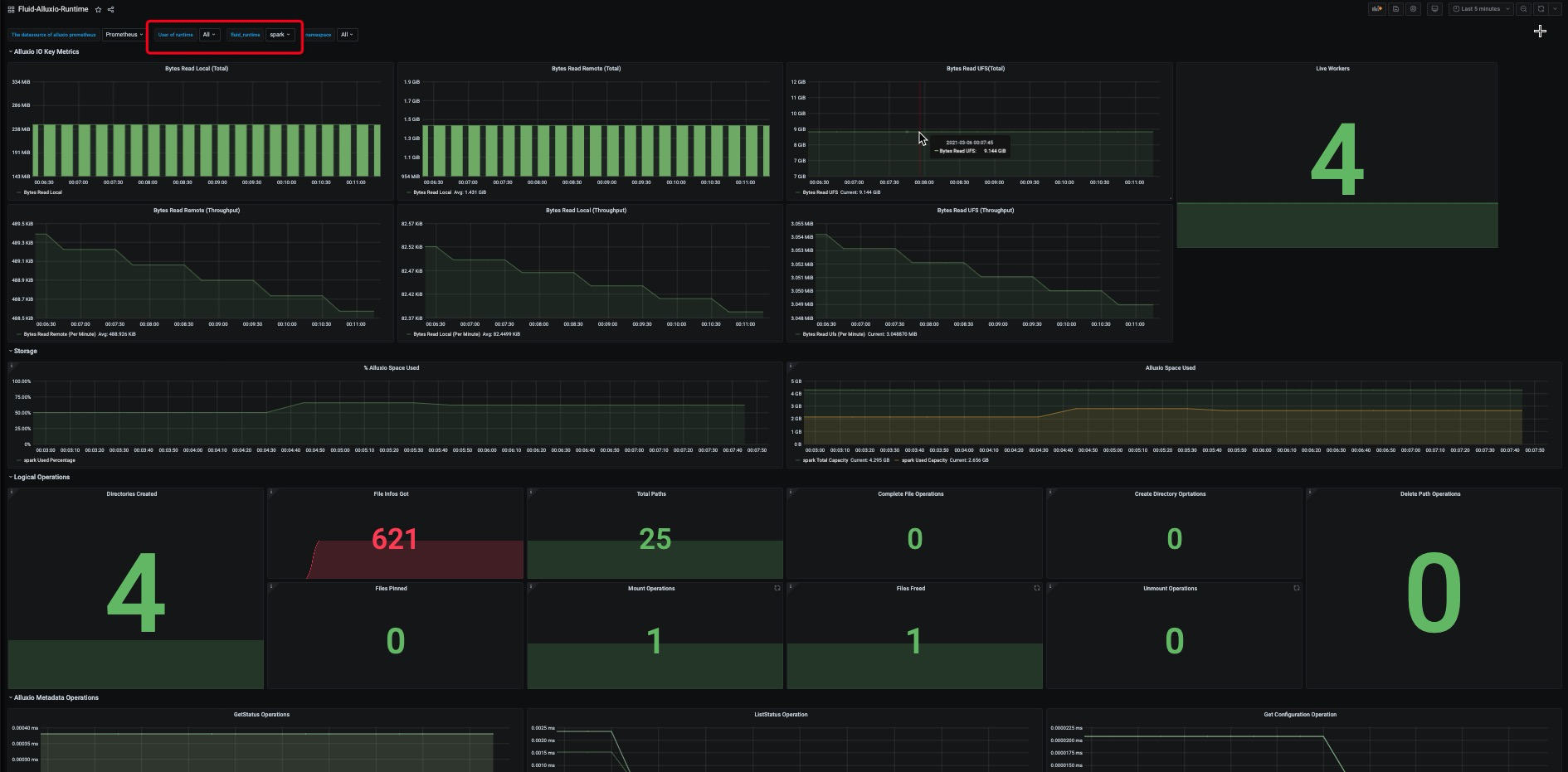
Note:User of runtime correspond to Fluid Alluxio runtime user; fluid_runtime correspond to Fluid runtime name; namespace correspond to Fluid runtime namespace.